ElectraSoft
try before you buy 32bit Fax / 64bit Fax
software FAQ.
Send and receive fax from a single computer or network, single fax
modem or multiple modems. Send and forward fax using modem, email, and
Internet.

|
You will be receiving fax and sending fax in a few minutes from now
with this full featured fax program.
Single Computer and Modem; or Network with Multiple Modems.
Options include: Send faxes by fax modem, send faxes by email,
send fax over the Internet, and the ability to forward all incoming fax
to an email address in TIFF (Tagged Image File Format) file or PDF
(Portable Document Format) format.
Send fax via your Internet connection using our built in fax API. If
your fax recipient has an email address, this fax software program will
fax email it to them by attaching the fax to an email and do an
email fax to them in TIFF or PDF format.
32bit Fax / 64bit Fax Screen Shot
32bit Fax / 64bit Fax Tutorial.
[Testimonials and good reasons to use ElectraSoft]
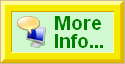
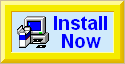
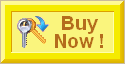
|
Frequently Asked Questions
- Can you tell me how to use fax modem, email, or Internet to send and receive fax?
- How can I use my fax modem for sending and receiving fax?
- How can I forward incoming fax that I received to another fax machine?
- How can I forward incoming fax to a list of email addresses?
- How can I send fax by email?
- How do I fax test all modems on my computer?
- How do I find what COM-Port my fax modem is on?
- Why can I send fax but not receive?
- Why can I receive fax but not send?
- Why did my fax modem stop sending and receiving fax?
- How can I get my modem to send and receive fax correctly?
- Can I send faxes over the Internet with cable modem or DSL modems using 32bit Fax / 64bit Fax?
- How can I forward incoming fax to fax machines and send over the Internet?
- Why isn't the [ElectraSoft Print to Fax] printer showing up in my printer list?
- Why am I getting fatal fax error code 2020 when sending fax? What does fax error code 2020 mean?
- Why do I get fatal fax error code 2050 when I send a fax?
- Why can't 32bit Fax / 64bit Fax find my fax modem?
- Why is my fax software saying there is a fax modem share violation because my fax modem is in use?
- What does Windows Open Modem function returned Error Code 5 Sharing Violation of fax modem mean?
- What does Windows Open Modem function returned Error Code 32 Sharing Violation of fax modem mean?
- Why does my fax software says my fax modem is in use by another program?
- Why can't my fax software access my fax modem?
- When I send a fax, my fax machine (connected to the same phone line) prints out the fax. Why?
- How can I send faxes with my cell phone?
- How can I use a calling card to send faxes?
- When I open 32bit Fax / 64bit Fax, it starts sending out faxes right away. Why? And how do I stop it?
- I have 32bit Fax / 64bit Fax installed on a network. How can I get all the workstations to share a globle faxbook?
- How do I convert a document or text file to Fax?
- How can I send a fax from my scanner?
- How do I send a fax directly from any Windows program such as Microsoft Word, PowerPoint, Excel, Outlook, and all other programs supporting [File], [Print]?
- Why does only the top part of the fax and/or the header gets sent/received?
- Why does part or all of the fax looks like garbage?
- While sending/receiving faxes, why is parts of the page are not delivered?
- While sending/receiving faxes, why can I is only one page is delivered?
- 32bit Fax does not run or does not run properly. Why?
- Why do none of the FaxModem Initialization strings work?
- Why does my FaxModem ignore changes I make to the sound/volume/retries?
- How can I figure out what kind of fax modem do I have?
- I tried the FaxModem Initialization string that was suggested for my FaxModem but it did not work. What now?
- Why can I print to the [ElectraSoft Print to Fax] but I can not print to my printer anymore?
- Why does Windows keeps asking if I want to allow this that and the other?
- How do I add a Logo to my fax cover page?
- Why does my modem hangs up while sending and receiveing fax?
- I ran Modem Tester. What does OUT and IN mean?
- Why did the Modem Tester produced only OUTs?
- Why doesn't my Supra FAX Modem work right?
- Why are there two fax files generates when I do a [Convert to Fax] and [Send Fax]?
- What is the meaning of [Number of Errors], [Transmission Warning], [Event Error]?
- Where can I find a list of Fax Event Error Code meanings?
- How can I get help on a problem not covered here?
Testimonial from a satisfied customer:
I work away from the office a lot. I can access email but not fax. I have
orders which are faxed to me. ElectraSoft's fax software forwards these
faxes to my email account where I can access them as PDF or TIF files.
PDF is [Portable Document Format] and can be read with
Adobe Reader
and many other Windows software applications.
TIFF or TIF is [Tagged Image File Format]
and can be read with most Windows software applications.
Go to Top of Page
Question:
How can I use my fax modem for sending and receiving fax?
Answer:
Sending and Receiving Fax
You will need 32bit Fax / 64bit Fax installed on your computer.
Read how to use 32bit Fax / 64bit Fax for the sending and receiving fax.
Go to Top of Page
Question:
How can I forward incoming fax that I received to another fax machine?
Answer:
How to Forward Fax to Fax
You will need 32bit Fax / 64bit Fax installed on your computer.
Forward Fax to a fax number using your modem or the Internet fax
interface.
Here is how step-by-step:
Click the [Configure] tab, [Optiobs], check the
[Forward all incoming fax to fax] checkbox. Then click the
[Setup...] button and answer the questions.
Go to Top of Page
Question:
How can I forward incoming fax to a list of email addresses?
Answer:
How to Forward Fax to Email
You will need 32bit Fax / 64bit Fax installed on your computer.
Check the [Forward Faxes to an Email Address] check box if you want
incoming faxes to be forwarded as an attached TIFF (Tagged Image File Format)
file or PDF (Portable Document Format) file to
an email address or list of email addresses. You will need to click on the
[Setup] button next to this to setup the email settings.
Here is how step-by-step:
Click the [Configure] tab, [Optiobs], check the
[Forward Faxes to an Email Address] checkbox. Then click the
[Setup...] button and answer the questions. Then click
[Configure], [Modem 1], locate the [Ok to Send Fax by]
options, and check [Emeil] option, then click on the Emeil
[Setup] button to bring up the [Emeil Fax Setup] dialog box
to setup the email settings, such as the SMTP server. Faxes will be in
TIFF (Tagged Image File Format) file or PDF (Portable Document Format)
file Format attached to an email. The incoming fax can be forwarded to an
email address or a list of email addresses.
Go to Top of Page
Question:
How can I send fax by email?
Answer:
How to Send Fax by Email
You will need 32bit Fax / 64bit Fax installed on your computer.
Here is how step-by-step:
Click
[Configure], [Modem 1], locate the [Ok to Send Fax by]
options, and check [Emeil] option, then click on the Emeil
[Setup] button to bring up the [Emeil Fax Setup] dialog box
to setup the email settings, such as the SMTP server. Faxes will be in
TIFF (Tagged Image File Format) file or PDF (Portable Document Format)
file Format attached to an email. You can type in or select an email
address to just like you would a fax
number.It can be sent to an email address or
a list of email addresses.
Go to Top of Page
Question:
How do I fax test all modems on my computer?
Answer:
How to Fax Test All Modems
o The modem tester that you will need is found in
32bit Fax / 64bit Fax.
You can learn more about it here.
If you do not have this fax software and you want to install it now you
can install
32bit Fax / 64bit Fax from here.
o Close ALL applications and programs, including the ElectraSoft fax
software program.
o From the main program, click [Configure], [Modem 1],
[Find Fax-Modems...].
o When done testing all 256 COM-Ports, it will ask if you want to
email this log to ElectraSoft.
o Click [Yes], [Send the following information to ElectraSoft
tech-support].
o It will launch your web-browser with the Modem Test results in it.
o Click the [Send Email] button.
o One of the ElectraSoft
technicians will analyze the results and reply back to you.
Go to Top of Page
Question:
How do I find what COM-Port my fax modem is on?
Why can I send fax but not receive?
Why can I receive fax but not send?
Why did my fax modem stop sending and receiving fax?
How can I get my modem to send and receive fax correctly?
Answer:
Fax Modem Troubleshooting
Here is how to troubleshoot your fax modems. Some fax modems are good at
sending fax. Other fax modems are good at receiving fax. A good fax modem
like the ZyXEL Omni 56K COM Plus Fax Modem
is good at sending and receiving fax.
If you are having trouble finding what COM port your fax modem is on or
if you need to know more about your fax modem, you may want to
check your fax modem with the ElectraSoft Modem Tester.
Problems with making fax-software communicate perfectly with a modem are
fairly common. However, if you
run a modem test,
and send the results to ElectraSoft tech-support, they will provide
feedback relative to what they learn about your particular modem. Most
users are able to perfect their systems with configuration adjustments.
Here is how to fax test your modem(s).
Go to Top of Page
Question:
Can I send faxes over the Internet with cable modem or DSL modems using 32bit Fax / 64bit Fax?
How can I forward incoming fax to fax machines and send over the Internet?
Answer:
Sending Fax Over the Internet
Yes, you can send fax with an Internet connection. By taking
advantage of
32bit Fax / 64bit Fax,
you can now send faxes via the Internet from your computer in conjunction
with an
Online Concord Fax Account.
Regular fax programs cannot send faxes over the Internet. ie: DSL, Cable
Modems, T1... These are not modems that can interface to the phone line,
which is what a fax needs to be sent. With the release of our new software,
you can now send faxes over the Internet. Here is how to
configure your Internet Fax Account. Click [Configure],
[Modem 1], locate the [Ok to Send Fax by] options, and check
[Internet] option, then click on the Internet [Setup] button
to bring up the [Internet Fax Setup] dialog box. If you have not
signed up for an Internet fax account yet, click on the
[Get Internet Fax Account] button to sign up. If you already have an
Internet fax account with Concord, then be sure your username and PIN are
entered correctly. If you are still having problems with this, please
contact Concord and ask for assistance
contact Concord.
32bit Fax / 64bit Fax can use your Internet connection to send faxes and
also your regular (non-broadband) modem to send and receive faxes.
Read more about 32bit Fax / 64bit Fax and how to install it.
Go to Top of Page
Question:
Why isn't the [ElectraSoft Print to Fax] printer showing up in my printer list?
Answer:
Print to Fax Driver
After installing our fax program, you must reboot your computer and start
the fax program at least one time, after installing. This is when the fax
printer driver is created.
To convert a document into a fax once the ElectraSoft Print to Fax is in
place, from any program you can print and choose ElectraSoft Print to Fax
as the printer.
Here is how to send a fax
directly from any Windows program such as Microsoft Word, PowerPoint,
Excel, Outlook, and all other programs supporting [File],
[Print].
Go to Top of Page
Question:
Why am I getting fatal fax error code 2020 when sending fax? What does fax error code 2020 mean?
Answer:
The Meaning of Fax Error Code 2020
Fax error code 2020 means that both fax machines or computers never got
connected. The problem could be that the number was not a fax number, or
the wrong number was dialed. Also, if you do not have long distance
service, and the fax number is long distance, you will get error code
2020. Also, be sure that the number you enter into our fax program to dial
is the EXACT number that needs to be dialed. Look in the Send Fax box in
the lower right hand corner, where it says, [Fax# Prefix]. This should be
empty unless you need a [9,] to get an outside line or something of the
like.
One of the best ways to find out why you are getting error code 2020, is
to do the following:
Your modem should have 2 jacks in the back of it, a phone jack and a line
jack. Plug your regular phone you use for voice into the back of your
modem, where it says [phone]. Make sure the jack in the modem that says
[phone line], or [line] is plugged into the wall phone jack with a proper
phone cord line. Now, dial out the number you are trying to fax to with
the phone. Do this just as you would make a call to talk to a person.
Listen to what happens. Does it tell you that you need to dial a 9 to get
an outside line? Does it tell you that you do not have long distance
service? If you hear a computer screeching on the other end, then that
means your phone line is ok. Just make sure the fax software is dialing
the exact same number you just dialed with the phone.
Go to Top of Page
Question:
Why do I get fatal fax error code 2050 when I send a fax?
Answer:
The Meaning of Fax Error Code 2050
Fax error code 2050 means that you are trying to send a fax over the
Internet and your online fax account information is not entered in
correctly or is invalid. To fix this problem, do one of following...
How to Configure Your Internet Fax Account
Here is how to configure your Internet Fax Account. Click [Configure],
[Modem 1], locate the [Ok to Send Fax by] options, and check
[Internet] option, then click on the Internet [Setup] button
to bring up the [Internet Fax Setup] dialog box. If you have not
signed up for an Internet fax account yet, click on the
[Get Internet Fax Account] button to sign up. If you already have an
Internet fax account with Concord, then be sure your username and PIN are
entered correctly. If you are still having problems with this, please
contact Concord and ask for assistance
contact Concord.
How to Send Fax Using Your Regular Fax Modem
Go into the [Configure], [Modem 1] tabs. In the bottom right area, under
[Modem Usage], un-check [OK to Send by Internet]. Also, make sure that
your modem is on [Send and Receive Fax] or [Send Fax Only] - depending on
how you want to use it. Now go into the [Send Fax] tab. In the bottom
right area, under [Send Fax by], be sure [Modem] is selected.
Go to Top of Page
Question:
Why can't 32bit Fax / 64bit Fax find my fax modem?
Answer:
When you are installing our fax software, be sure your modem is not in
use by anything, such as an Internet connection or other fax software. If
you are using the modem, nothing else can use it and our software will
not be able to configure itself properly. Also, be sure your modem is not
in use when you want to use our software.
Windows has services running. If your modem cannot be found or
it is always in use, you may have the MS fax service running. To check, go
into [Control Panel, [Administrative Tools], [Services]. Look under the
[Name] column. If you see the fax service running, right click it, click
on properties and disable it and shut it off. This will now free up your
modem.
If you are having trouble finding what COM port your fax modem is on or
if you need to know more about your fax modem, you may want to
check your fax modem with the ElectraSoft Modem Tester.
NON-DIALUP MODEMS
Modems such as Cable Modems and DSL modems cannot send faxes. If you have
one of these modems and not a regular data/fax modem, you will need to use
the Internet funcitonality of 32bit Fax / 64bit Fax to send faxes.
Here is how to
configure your Internet Fax Account. Click [Configure],
[Modem 1], locate the [Ok to Send Fax by] options, and check
[Internet] option, then click on the Internet [Setup] button
to bring up the [Internet Fax Setup] dialog box. If you have not
signed up for an Internet fax account yet, click on the
[Get Internet Fax Account] button to sign up. If you already have an
Internet fax account with Concord, then be sure your username and PIN are
entered correctly. If you are still having problems with this, please
contact Concord and ask for assistance
contact Concord.
Go to Top of Page
Question:
Why is my fax software saying there is a fax modem share violation because my fax modem is in use?
What does Windows Open Modem function returned Error Code 5 Sharing Violation of fax modem mean?
What does Windows Open Modem function returned Error Code 32 Sharing Violation of fax modem mean?
Why does my fax software says my fax modem is in use by another program?
Why can't my fax software access my fax modem?
Answer:
When you start 32bit Fax, if it comes back saying, that it can
not access your modem or that your modem is in use, this may be your
problem:
Windows has services running. If your modem cannot be found by
other fax software, such as [32bit Fax], or it is always in use, you may
have the MS fax service running. To check, go into [Control Panel],
[Administrative Tools], [Services]. Look under the [Name] column. If you
see the fax service running, right click it, click on properties and
disable it and shut it off. This will free up your modem.
If you are having trouble finding what COM port your fax modem is on or
if you need to know more about your fax modem, you may want to
check your fax modem with the ElectraSoft Modem Tester.
Go to Top of Page
Question:
When I send a fax, my fax machine (connected to the same phone line) prints out the fax. Why?
Answer:
Some fax machines sense the fax tone in the phone line and automatically
try to receive the fax. Not only does it print out a copy of the fax you
are trying to send, but it interferes with the transmission of the fax. To
fix this, you will have to disable the fax machine from answering faxes,
or unplug it from the phone line.
Go to Top of Page
Question:
How can I send faxes with my cell phone?
Answer:
How to Send Faxes With Cell Phone Modem
Our fax software can send faxes with cell phone modems, as long as your
modem can be seen from a COM Port on your computer, and your cell phone
carrier supports this. You may need to call your cell phone service
provider to ask if faxing is supported.
Go to Top of Page
Question:
How can I use a calling card to send faxes?
Answer:
You can enter in your calling card information in the Fax# Prefix area in the Send Fax box. Put in whatever needs to be dialed. A comma is equal to about a 2 second pause.
So, if you entered in the following in the Fax# Prefix:
18005555555,,123,,
Our software would dial the 800 number, wait 3 to 4 seconds, dial 123,
wait 3 to 4 seconds, then dial the fax number and continue to send the
fax.
Go to Top of Page
Question:
When I open 32bit Fax / 64bit Fax, it starts sending out faxes right away. Why? And how do I stop it?
Answer:
That means that you have queued fax events and have either forgotten about
them or you didn't realize you were queuing them. To get rid of all the
faxes in the queue, go into the Fax Queue and selete all of the events in
the Send Queue. This will get rid of any faxes lined up to be sent.
Go to Top of Page
Question:
I have 32bit Fax / 64bit Fax installed on a network. How can I get all the workstations to share a globle faxbook?
Answer:
How to Create a Shared Globle FaxBook
A FaxBook by the name of GlobalXX can be shared by all Workstations. Where
XX can be any characters from A to Z or 0 to 9. Example:
GLOBAL
GLOBAL1
GLOBAL4B
All GLOBALXX FaxBooks must be on the [Server HardDrive] to be visible.
They will be placed there by the FaxBook system.
Go to Top of Page
Question:
How do I convert a document to a fax?
Answer:
You can not fax a text or any other document file. You have to convert it
into a fax first by printing it to a fax drive such as the [ElectraSoft
Print to Fax]. This printer is installed after you install our fax
software, reboot your ocmputer and start the fax program the first time.
Print to fax:
If you can print it to your printer, you can print it to the ElectraSoft
[Print to Fax] and fax it.
While in a program that has printing capabilities such as Excel, MS-Word,
etc, select the [ElectraSoft Print to Fax] as your printer, and
print to it. The ElectraSoft [Send Fax] box will appear, allowing you to
fax it wherever you want.
How to Print a Fax from any Application
While in the program that you created the document in, select [Files],
[Printer Setup] and choose [ElectraSoft Print to Fax] as your Printer. Now
print normally.
NOTE: In Windows XP, the Send Fax box may not pop up. You may have bring it
up yourself.
Go to Top of Page
Question:
How can I send a fax from my scanner?
Answer:
If you want to scan and fax. Load your scanner's [Copy to Printer] utility
then select the [ElectraSoft Print to Fax] as your printer, and print to
it.
Go to Top of Page
Question:
How do I send a fax directly from any Windows program such as Microsoft Word, PowerPoint, Excel, Outlook, and all other programs supporting [File], [Print]?
Answer:
If you can print it to your printer from Microsoft Word or any other text
or image editor, you can print it to any and all the fax machines in the
world. Yes, if you can [PRINT] it to your printer, you can [FAX] it to any
and all the fax machines in the world!
Here's how: While in a program that has printing capabilities, (Excel,
MS-Word, etc) select [ElectraSoft Print to Fax] as your printer, and print
to it. The ElectraSoft [Send Fax] box will appear, allowing you to fax it
wherever you want.
All the Fax Machines in the world are your printers with ElectraSoft's
32bit Fax software.
Where do you get the [ElectraSoft Print to Fax]? 32bit Fax includes
[ElectraSoft Print to Fax].
Try [32bit Fax] and [ElectraSoft Print to Fax] before you buy.
Click here to install and try [32bit Fax] and [ElectraSoft Print to Fax]
Go to Top of Page
Question:
Why does only the top part of the fax and/or the header gets sent/received?
Why does part or all of the fax looks like garbage?
Answer:
You may have a flow control problem. Go to the 32bit Fax Configuration and
coordinate the Modem-Initialization-String with the Flow-Control.
The Modem-Initialization-String tells the modem what flow control to use.
The Flow Control setting tells Windows which flow control to use.
If you select the Initialization-String from the 32bit Fax
Initialization-String list, 32bit Fax will select the correct
Flow-Control setting for you. But, if you type in an Initialization-String
(not recommended), you will have to select either Rts/Cts or Xon/Xoff
Flow-Control yourself.
Load the 32bit Fax Event Monitor to see what class your modem is
running. If it is class=2.0, your modem may have been made by USRobotics.
If this is the case, select the USRobotics 28.8k class 1,2,2.0 string and
Xon/Xoff flow control. If you have a USRobotics that is running class 1,
use Rts/Cts and the USRobotics 14.4k Choice 1 string.
See: Note 2019.
Notes:
The only difference between the 32bit Fax initialization-strings
are the flow-control characters. If you cannot find your modem in the
32bit Fax initialization-strings list, look in your modem manual
under "AT COMMAND" and find the flow-control characters. Then select an
initialization-string from the 32bit Fax initialization-strings
list that contains these characters:-)
If that does not do it, run Modem Tester and [copy], [paste] the resulting
log into a message to us. Do not attach it to the message, as we may want
to use the email quote features.
With some modems, like the Practical Peripherals and USRobotics class 1
and class 2/2.0, you may have to go to 32bit Fax Configuration
and do a [Class Override] to class 1. Most modems do better if they have
and use class 2 or class 2.0. If you do a class override, be sure to
select the appropriate initialization-strings.
Usually a modem that supports class 1 or class 2 is not as good as one
that supports class 1 and class 2.
Modem-Initialization-String defined:
AT&F&C1&D2S7=60 : ZyXEL class 1,2,2.0 : Rts/Cts
AT&F1X4S7=60 : USRobotics and Gateway, Choice 1 : Rts/Cts
AT&F&C1&D2&K3S7=60 : Popular : Rts/Cts
AT&F&C1&D2&K4S7=60 : Popular : Xon/Xoff
AT&F&C1&D2\Q33S7=60 : Popular : Rts/Cts
AT&F&C1&D2\Q43S7=60 : Popular : Xon/Xoff
AT&F&H1&R2&I2S7=60 : :
AT&F2X4S7=60 : USRobotics class 2.0 : Xon/Xoff
AT&F1X4S7=60 : USRobotics class 1 : Rts/Cts
AT&F&C1&D2&H2&I2S7=60S36=0 : USRobotics class 1 or 2.0 : Xon/Xoff
Defining above String number 1 and 2:
AT : 32bit Fax to modem; Come to attention and listen up!
&F : Load and use your factory settings.
&C1 : RLSD follows the state of the data carrier from remote modem.
&D2 : Modem disconnects when DTR drops.
&K3 : Rts/Cts flow control.
&K4 : Xon/Xoff flow control.
S7=60:If no fax connection is made in 60sec, give up.
Here is how to fax test your modem.
If all else fails, call ElectraSoft's tech-support: 281-499-8246.
Go to Top of Page
Question:
While sending/receiving faxes, why is parts of the page are not delivered?
Answer:
Flow Control is dealt with in two places. The Flow Control part of the
Initialization Strings sets the modem to either Rts/Cts Xon/Xoff. The
[Rts/Cts] and [Xon/Xoff] options in 32bit Fax Configuration tell 32bit Fax
and Windows what Flow Control the modem will be using. You need to make
sure they are both in harmony with one another.
In most cases, 32bit Fax prefers to use Rts/Cts Flow Control. A few modems
need Xon/Xoff Flow Control. Select [Configuration] to load the 32bit Fax
SetUp dialog box and experiment with the Flow Controls. They are [Rts/Cts]
and [Xon/Xoff]. Most of the Initialization Strings you will have to choose
from are Rts/Cts. If you want to modify a Strings from Rts/Cts to Xon/Xoff,
for example changing AT&K3 (which is the Rts/Cts Flow Controls for some
modems) to AT&K4 (which is the Xon/Xoff for the same modems) you should
change 32bit Fax SetUp options from [Rts/Cts] to [Xon/Xoff]. Look in your
modem manual under AT commands to see what part of the Initialization
String is the Flow Control.
The USRobotics 28,800 baud class 1,2,2.0 uses Xon/Xoff Flow Control while
running in the Class 2.0 fax mode but uses Rts/Cts in Class 1.
Here is how to fax test your modem.
Go to Top of Page
Question:
While sending/receiving faxes, why can I is only one page is delivered?
Answer:
Flow Control can inadvertently effect page changing. See above. If your
FaxModem supports more than one class, the highest class will usually give
the highest performance. The [Dynamic] selection will set your FaxModem
to the highest supported class. If your modem supports more than one
class, try doing a [Class Override] to Class 1.
Here is how to fax test your modem.
Go to Top of Page
Question:
32bit Fax does not run or does not run properly. Why?
Answer:
If you are currently using another Fax-Program, be sure it is not using
the modem while 32bit Fax is. Only one fax program can use a modem at a
tine.
Here is how to fax test your modem.
Go to Top of Page
Question:
Why do none of the FaxModem Initialization strings work?
Answer:
Be sure you have the latest version. 32bit Fax is being updated
continuously. We may have a new FaxModem Driver that will work for you.
Here is how to fax test your modem.
Go to Top of Page
Question:
Why does my FaxModem ignores change I make to the sound/volume/retries?
Answer:
Many fax modems including the DoveFax do not support volume and speaker
manipulation.
Here is how to learn more about your fax modem.
Go to Top of Page
Question:
How can I figure out what kind of fax modem do I have?
Answer:
If you want to know more about you fax modem such as what kind of FaxModem
it is, modem manufacture, who made my it, and what classes it supports,
Class 1, Class 2, Class 2.0, etc,
you need to test your modem Here is how to test and learn more about your fax modem.
After testing your modem and reading the log file that it generated you
may want to anayals the results yourself If so, read on.
What does all that [gibberish] mean?
OUT: mean OUT to your FaxModem. That is the way 32bit Fax talks
to your FaxModem.
IN: mean IN from your FaxModem. That is the way your FaxModem talks to
32bit Fax.
Typical dialog between 32bit Fax and your FaxModem follows:
OUT: AT+FCLASS=? }32bit Fax to FaxModem; What Class are you?
IN: 0,1,2 }FaxModem to 32bit Fax;
}I am Class 0 (Data, BBS), Class 1 Fax and Class 2 Fax.
IN: OK }Means your FaxModem supports said function.
IN: ERROR }Means your FaxModem does not supports said function.
To learn more about your four COM-Ports (COM?-IRQ?),
run Modem Tester.
Go to Top of Page
Question:
I tried the FaxModem Initialization string that was suggested for my FaxModem but it did not work. What now?
Answer:
Run this Modem Tester and read the log report it generates.
The Universal FaxModem Drivers are designed to overcome special Problems.
If your modem glitches, your modem off-on just before each test. In the case
of an internal FaxModem, turn your computer off-on.
Go to Top of Page
Question:
Why can I print to the [ElectraSoft Print to Fax] but I can not print to my printer anymore?
Answer:
I can FAX but can not print. I am in Windows and I try to print but the
32bit Fax [ElectraSoft Print to Fax] intercepts the print-job and wants to
send it to a remote Fax-Machine.
You have ElectraSoft Print to Fax as your default printer. Go to your
print manager and select the driver you want to be the default.
Go to Top of Page
Question:
Why does Windows keeps asking if I want to allow this that and the other?
Answer:
Permissions Problems
One cause of this may be that you have a permissions problems.
If you experience permissions problems it is most likely that you have a
[Standard User] account. Changing your account to an [Administrator]
account will fix this problem. You can not change your [Standard User]
account to an [Administrator] account while logged into your own account
because, (you guessed it), you do not have permission. To change your
[Standard User] account to an [Administrator] account: Log off your
account, log on to an [administrator account], change your account to an
[Administrator] account, and reboot the computer. If you are running
Windows Vista:
o Click the [Start] button
o Locate and select [Switch User]
o Log on to an [administrator account]
o Click the [Start] button
o Select [Settings]
o Select [Control Panel]
o Select [User Accounts]
o Select [Manage another account]
o Find and select [your user account]
o Select [Change the account type]
o Change your account to [Administrator]
o Select [Change Account Type]
o Reboot the computer
If you are the sole user of your computer, and if you sometimes feel that
your computer is defending or protesting itself from you, this Google
search link will show you how to
disable User Account Control (UAC) the easy way on Windows 7, Windows 7,
Vista.
Another cause of this may be that you have a virus detection program that
is not working properly.
Go to Top of Page
Question:
How do I add a Logo to my fax cover page?
Answer:
Select the
32bit Fax
[Send Fax] tab, [Edit Cover Page], [Fields], [Logo].
Be sure that the [Logo-Field] is on the first line in the Cover-Page file,
by itself, with no other text on that line. When the Send-Fax processes
the Cover-Page file, it will use the information on that line and then
remove that line, so your second line will become the first.
Go to Top of Page
Question:
Why does my modem hangs up while sending and receiveing fax?
Answer:
If your FaxModem hangs up immediately during sending or receiving
1. You may have the phone-line plugged into the wrong jack on the back of
your FaxModem.
2. You may have to change the [Class Override].
3. You may have a hardware conflict. You may want to
run this Modem Tester, contact ElectraSoft
and they will help you resolve your problem.
Go to Top of Page
Question:
I ran Modem Tester. What does OUT and IN mean?
Answer:
When you
run the Modem Tester,
you will see
OUT:
IN:
OUT: mean OUT to your FaxModem. That is the way 32bit Fax talks
to your FaxModem.
IN: mean IN from your FaxModem. That is the way your FaxModem talks to
32bit Fax.
Check with your FaxModem manual and make sure that you know for sure which
COM-IRQ is selected. Also check for COM-Port and IRQ Conflicts.
COM-Port Conflicts, assuming we are working with internal FaxModems: You
can not skip COM-Ports when installing "COM using" devices. For example,
if your computer came with a COM1-IRQ4 and a COM2-IRQ3 (very common) and
you, now, buy a FaxModem; you can not configure your FaxModem for COM4.
You must put it on COM3-IRQ?(find and use an unused one) or disable COM2
on your IO-Board and configure your FaxModem for COM2-IRQ3.
IRQ Conflicts present themselves when for example you have a mouse on
COM1-IRQ4 (the proper configuration) and you configure your FaxModem for
COM3-IRQ4. Normally COM3 should/would use IRQ4; but it assumes that COM1
is not using IRQ4 and that nothing else is using IRQ4. If this type of
"IRQ Conflict" happens to you; simple set your FaxModem to: COM3 and use
another UN-USED IRQ such as COM3-IRQ5, COM3-IRQ7, COM3-IRQ2. IRQ4 is
usually used by COM1 so you should *not*, normally, use COM3-IRQ4. For
details, read "USING MODEM TESTER" in the readme.
To configure your COM-Ports or FaxModem you will have to remove (or get a
professional to) your device, get the manual and move jumpers or set
DIP-switches. For details on this subject, read the 32bit Fax
[USING MODEM TESTER] section of the readme.
Go to Top of Page
Question:
Why did the Modem Tester produced only OUTs?
Answer:
You know that you selected the correct COM-IRQ, yet when you
run the Modem Tester,
and read the log file, you see that the tester sent OUTs but the modem
did not respond with any INs, it could be that your modem does not
support Fax capabilities.
Some FaxModems, knowen as SoftModems, do not have Fax capabilities built
in their firmware. These soft modems have drivers that are loaded when
Windows starts. If the modem does not support fax properly, go to the
manufactures web site and get one that does work with your soft modem.
Go to Top of Page
Question:
Why doesn't my Supra FAX Modem work right?
Answer:
Go to Configuration and do a class override to class 1.
Click here to test your modem.
Go to Top of Page
Question:
Why are there two fax files generates when I do a [Convert to Fax] and [Send Fax]?
Answer:
When you do a [Convert to Fax] with the 32bit Fax
[ElectraSoft Print to Fax] a ingle fax file belonging to [This Computer's
HardDrive] is created. To delete this fax, from the [Send Fax] box, use
the [Send Fax and: Delete] function. This fax file will be deleted the
next time you go to the [Configure], [Options] and click the
[Purge Send+Deletes] button.
Example:
Workstation 1 (server workstation) is installed on computer A, and
Workstation 2 (client workstation) is installed on computer B. Workstation
2 creates a special fax and puts it in c:\savefax\special.dcx. Workstation
2 has access to this fax, but Workstation 1 does not. Workstation 2 does a
[Send Fax]. A copy of this fax must be made and copied to the Workstation
1 FaxOut dir. Now you have another copy of the same fax file. The first
copy is accessible only to Workstation 2. The second copy is accessible to
workstation 1 and 2. Workstation 1 needs access to this copy of the fax
because it is will be sending the fax over its modem. To ask the fax
software user to remember and be sure that the files are where all
workstations have access at all needed times would cause confusion. Making
a copy just for the server workstation resolves this problem.
Go to Top of Page
Question:
What is the meaning of [Number of Errors], [Transmission Warning], [Event Error]?
Answer:
Number of Errors
Number of errors encountered during the event.
Transmission Warning
The reason the event ended abnormally.
Event Error
How the event ended.
To Many Error
To determine the class support, use the
ElectraSoft Fax Modem Tester
to interrogate and evaluate modems. Be sure the modem you select supports
group 3 class 0,1,2 or class 0,1,2.0. A good modem usually supports class
1 and class 2/2.0.
Reoccurring Fax Transmission Warnings
If you are having reoccurring Transmission Warnings and Event Errors read
and study the
[List of Fax Event Error Code meanings].
If this does not fix your problem,
run Modem Tester and sned the resulting
log to ElectraSoft.
How to Buy a good dependable ZyXEL fax modem
If you need a good dependable fax modem,
buy a ZyXEL Omni 56K COM Plus Fax Modem that supports class 1,2,2.0.
Go to Top of Page
Question:
Where can I find a list of Fax Event Error Code meanings?
Answer:
List of Fax Event Error Code meanings
List of [Event Errors]:
0000 No Event Error
0001 ErrDeferInternetSendResults
Rcv_XXX, Receive Fax Event Error Codes:
1001 Rcv_AnswerPhone
1002 Rcv_AnswerNow
1003 Rcv_NSF
1004 Rcv_CSI
1005 Rcv_DIS
1006 Rcv_DCS_1
1007 Rcv_DCS_2
1008 Rcv_TCF_1
1009 Rcv_TCF_2
1010 Rcv_TCF_3
1011 Rcv_CFR
1012 Rcv_EstabConnection
1013 Rcv_CreateDCX_1
1014 Rcv_CreateDCX_2
1015 Rcv_CreateDCX_3
1016 Rcv_CreateDCX_4
1017 Rcv_AnotherPage
1018 Rcv_Find1stFF
1019 Rcv_GetAnotherT4Byte
1020 Rcv_WritePcxHdr
1021 Rcv_WriteDcxHdr
1022 Rcv_WasAborted
1023 Rcv_GetAllPageData_1
1024 Rcv_GetAllPageData_2
1025 Rcv_GetAllPageData_3
1026 Rcv_GetAllPageData_4
1027 Rcv_BaudRate
Snd_XXX, Send Fax Event Error Codes:
2001 Snd_AddCoverPage
2002 Snd_AnotherPageProc_1
2003 Snd_AnotherPageProc_2
2004 Snd_OpenFaxFile
2005 Snd_ReadFaxFile
2006 Snd_MPS_1
2007 Snd_MPS_2
2008 Snd_EstabConnection_1
2009 Snd_EstabConnection_2
2010 Snd_EstabConnection_3
2011 Snd_EstabConnection_4
2012 Snd_EstabConnection_5
2013 Snd_EstabConnection_6
2014 Snd_EstabConnection_7
2015 Snd_EstabConnection_8
2016 Snd_EstabConnection_9
2017 Snd_EstabConnection_10
2018 Snd_EstabConnection_11
2019 Snd_EstabConnection_12 (see Note 2019 below)
2020 Snd_DialThePhone
2021 Snd_FTT
2022 Snd_ReadDcxHdr
2023 Snd_ReadDcxData
2024 Snd_FaxTooWide
2025 Snd_StartTransmission
2026 Snd_SendPage_1
2027 Snd_FinishPage
2028 Snd_InvalidFax
2029 Snd_AnotherPage
2030 Snd_SendFaxEnd
2031 Snd_EndSendFaxProc
2032 Snd_SendPage_2
2033 Snd_SendPage_3
2034 Snd_SendPage_4
2035 Snd_SendPage_5
2036 Snd_SendPage_6
2037 Snd_SendPage_7
2038 Snd_SendPage_8
2039 Snd_SendPage_9
2040 Snd_SendPage_10
2041 Snd_SendPage_11
2042 Snd_WasAborted
2043 Snd_TiffCreateFileName
2044 Snd_TiffCreateFile
2045 Snd_TiffWriteHeader
2046 Snd_TiffWriteBuffer
2047 Snd_TiffEndPage
2048 Snd_InternetStatusError_1
2049 Snd_InternetStatusError_2
2050 Snd_InternetFaxApi
2051 Snd_TerminateThread
2052 Snd_TerminateThread2
2053 Snd_WaitingToDialTimedOut
2054 Snd_TiffDidNotBuild
2055 Snd_FaxSendError
2060 Snd_DoNotDialList
Log_XXX, Receive/Send Log Event Error Codes:
3001 Log_SaveRcvOrEventLog08h_1
3002 Log_SaveRcvOrEventLog08h_2
3003 Log_SaveRcvOrEventLog08h_3
3004 Log_SaveRcvOrEventLog_1
3005 Log_SaveRcvOrEventLog_2
3006 Log_SaveRcvOrEventLog_3
3007 Log_OpenCreateAppendQueFile08h_1
3008 Log_OpenCreateAppendQueFile08h_2
3009 Log_UpDateUnqNum08h
3010 Log_SndNowTaskAndUpDateQue_2
3011 Log_SndNowTaskAndUpDateQue_4
3012 Log_SndNowTaskAndUpDateQue_5
3013 Log_GetTheSendFile_1
3014 Log_GetTheSendFile_2
3015 Log_GetTheSendFile_3
3016 Log_GetSndFutTaskAndUpDateQue_2
3017 Log_GetSndFutTaskAndUpDateQue_4
3018 Log_GetSndFutTaskAndUpDateQue_5
Possible Causes of Fax Event Errors
0001 ErrDeferInternetSendResults
Send, The fax was given to ConcordFax to be sent using the [Defer Internet
Send Results] method.
Later if you want to view the results, you can go to the OutBox and click
[View], [Retrieve Internet Send Results]. This is the high speed method.
1001 Rcv_AnswerPhone
1002 Rcv_AnswerNow
o The remote device may be a person instead of a fax device.
o Phone line plugged into the wrong FaxModem jack. Should be in the
[line] jack, not the [phone] jack. Wire should come from the [Wall] jack
and be plugged into the modems's [line] jack.
1003 Rcv_NSF
1004 Rcv_CSI
1005 Rcv_DIS
1006 Rcv_DCS_1
1007 Rcv_DCS_2
1008 Rcv_TCF_1
1009 Rcv_TCF_2
1010 Rcv_TCF_3
1011 Rcv_CFR
1012 Rcv_EstabConnection
The sending and receiving fax devises can not negotiate and agree on a
plan of action. This can bbe caused by poor phone service, bad fax modem
at the other end, or your fax modem could be bad.
Check your fax modem with the ElectraSoft Modem Tester.
1013 Rcv_CreateDCX_1
1014 Rcv_CreateDCX_2
1015 Rcv_CreateDCX_3
1016 Rcv_CreateDCX_4
Need Permission to Create the DCX File
When the modems receives a fax, the fax needs to be converted to a DCX
file and stored on your computer. If your hard drive is full, or the fax
program does not have permission to create the DCX file or to write to it
you will get this error.
1017 Rcv_AnotherPage
Failed to Make the Final Receive Fax Connection
The two fax modems negotiated and agree on how we were to receive a fax
page but our fax modem failed to make the final receive fax connection.
1018 Rcv_Find1stFF
The incoming fax data was corrupt.
1019 Rcv_GetAnotherT4Byte
See: Note 2019.
We were receiving the fax data when the data stopped unexpectedly.
1020 Rcv_WritePcxHdr
1021 Rcv_WriteDcxHdr
See: Need Permission to Create the DCX File
1022 Rcv_WasAborted
The incoming fax was aborted by someone clicking the [Abort] button in the
Event Monitor box.
1023 Rcv_GetAllPageData_1
1024 Rcv_GetAllPageData_2
1025 Rcv_GetAllPageData_3
1026 Rcv_GetAllPageData_4
Part or all of the expected fax data was not received.
1027 Rcv_BaudRate
See: Failed to Make the Final Receive Fax Connection
2001 Snd_AddCoverPage
An error occurred while sending the fax cover page.
2002 Snd_AnotherPageProc_1
2003 Snd_AnotherPageProc_2
See: Failed to Make the Final Send Fax Connection
2004 Snd_OpenFaxFile
2005 Snd_ReadFaxFile
Permission to Read the DCX Fax File
We were unable to open the DCX fax file. It may have been deleted or the
fax software does not have permission to read the DCX fax file.
2006 Snd_MPS_1
2007 Snd_MPS_2
Failed to Make the Final Send Fax Connection
The two fax modems negotiated and agree on how we were to send a fax page
but our fax modem failed to make the final send fax connection.
Your modem told the remote fax modem/machine that you were going to send
another page, but fax modem/machine did not respond or would not accept
another page.
2008 Snd_EstabConnection_1
2009 Snd_EstabConnection_2
2010 Snd_EstabConnection_3
2011 Snd_EstabConnection_4
2012 Snd_EstabConnection_5
a. Is caused by using an invalid modem ID. Go to the ElectraSoft
[Configure/Setup] box and change the [Your Modem ID, usually phone#
(1-20):] field. This field is fed into the modem. Use only numbers, no
other letters or the modem may crash.
b. Remote FaxModem defective.
2013 Snd_EstabConnection_6
2014 Snd_EstabConnection_7
2015 Snd_EstabConnection_8
2016 Snd_EstabConnection_9
2017 Snd_EstabConnection_10
2018 Snd_EstabConnection_11
2019 Snd_EstabConnection_12
See: Note 2019.
After we dial a fax number and connect to a fax device, the two fax modems
negotiate and agree on how we are to send the fax. If this negotiation
breaks down, we will fail to establish final fax send conection.
2020 Snd_DialThePhone
Dialed but Failed to Make Fax Connection
o You did not have your phone company add long distance service to
your fax phone line.
o The remote device may be a person instead of a fax device.
o Phone line plugged into the wrong FaxModem jack. Should be in the
[line] jack, not the [phone] jack. Wire should come from the [Wall] jack
and be plugged into the modems's [line] jack.
o Remote FaxModem out of paper or glitched.
o Remote FaxModem not compatible.
o Remote Modem not a FaxModem.
Possible work-around or fix:
o Try setting the [Class Override] to [Dynamic]
o Try setting the [Class Override] to [Class 1].
Open the [OutBox] and read the [Connection] field. If this says:
[NO DIALTONE] the that means that you do not have a working phone line
plugged into the [line] jack.
[NO CARRIER] a person may have answered the phone.
[BUSY] means the fax line was busy. Try again Later.
[NO ANSWER] If your fax initialization string ends with S7=60, then this
means the receiving fax did not answer within 60 seconds.
2021 Snd_FTT
FTT Failure To Train
a. Line noise.
b. FaxModem problem.
c. Remote FaxModem not compatible
2022 Snd_ReadDcxHdr
2023 Snd_ReadDcxData
See: Permission to Read the DCX Fax File
2024 Snd_FaxTooWide
The DCX fax file was created by a program other than a fax program. The
DCX file is too wide and not compatible with faxing.
2025 Snd_StartTransmission
We established a connection to send the fax, but at the last moment the
connection failed.
2026 Snd_SendPage_1
a. Line noise.
b. FaxModem problem.
c. Remote FaxModem not compatible.
2027 Snd_FinishPage
See: Note 2019.
a. Remote FaxModem out of paper or glitched.
b. Remote FaxModem not compatible.
c. Remote FaxModem not a FaxModem.
Possible work-around or fix:
o Try setting the [Class Override] to [Dynamic].
o Try setting the [Class Override] to [Class 1].
2028 Snd_InvalidFax
You can not fax a file. You must convert it to a fax first, by printing it
to ElectraSoft's [ElectraSoft Print to Fax].
2029 Snd_AnotherPage
a. Line noise.
b. FaxModem problem.
c. Remote FaxModem not compatible
2030 Snd_SendFaxEnd
2031 Snd_EndSendFaxProc
We sent the fax and all seemed ok up until we said good-bye, but, the
remote fax modem/machine did not say good-bye to us after it presumably
received the fax.
2032 Snd_SendPage_2
2033 Snd_SendPage_3
2034 Snd_SendPage_4
The Cover-Page PCX file may not be a valid fax PCX file.
2035 Snd_SendPage_5
a. Line noise.
b. FaxModem problem.
c. Remote FaxModem not compatible.
2036 Snd_SendPage_6
2037 Snd_SendPage_7
2038 Snd_SendPage_8
2039 Snd_SendPage_9
2040 Snd_SendPage_10
2041 Snd_SendPage_11
We sent the fax and all seemed ok up until we said good-bye, but, the
remote fax modem/machine did not say good-bye to us after it presumably
received the fax.
2042 Snd_WasAborted
The outgoing fax was aborted by someone clicking the [Abort] button in the
Event Monitor box.
2043 Snd_TiffCreateFileName
Could not Create Tiff FileName.
2044 Snd_TiffCreateFile
Could not Create the Tiff File.
2045 Snd_TiffWriteHeader
Could not Write the Tiff Header.
2046 Snd_TiffWriteBuffer
Could not Write Data to the Tiff Buffer.
2047 Snd_TiffEndPage
During End Tiff Page, could not Write Tiff Directory Entry.
2048 Snd_InternetStatusError_1
2049 Snd_InternetStatusError_2
The fax was queued to the Internet Fax queue but we were unable to
retrieve the status, as to whether the fax was sent or not.
2050 Snd_InternetFaxApi
Internet Fax API Error
Possible Cause:
o Internet Fax API not properly installed.
o Bad Concord Fax Username or Password. Call Concord Fax!!!
2051 Snd_TerminateThread
2052 Snd_TerminateThread2
Internet Fax API Timed Out
Possible Cause:
o Internet connection was interrupted.
o Internet Fax Server Temporarily Down.
2053 Snd_WaitingToDialTimedOut
Waiting To Dial Timed Out
Possible Cause:
o Internet Fax Server Busy.
Solution:
o Send again.
2054 Snd_TiffDidNotBuild
While the fax was being converted to TIFF for Internet sending, it failed.
2055 Snd_FaxSendError
An error occurred while sending the fax attached to an email. Go to
[Configure], [Modem], [Ok to send fax by email], and check the [Start an
Email Debug Log] check box. Then try sending again. If it fails again, go
back and click the [View Log] button, and send the log file to
ElectraSoft for evaluation and a solution.
2060 Snd_DoNotDialList
The [Do Not Dial Fax Numbers found in this List] file is corrupt.
Go to the [Faxing],
[Do Not Dial Fax Numbers found in this List - Create/View/Edit/Add]
and either delete it or fix it.
3001 Log_SaveRcvOrEventLog08h_1
3002 Log_SaveRcvOrEventLog08h_2
a. Your HardDrive could be full.
b. Too many files open.
3003 Log_SaveRcvOrEventLog08h_3
3004 Log_SaveRcvOrEventLog_1
3005 Log_SaveRcvOrEventLog_2
3006 Log_SaveRcvOrEventLog_3
3007 Log_OpenCreateAppendQueFile08h_1
3008 Log_OpenCreateAppendQueFile08h_2
3009 Log_UpDateUnqNum08h
3010 Log_SndNowTaskAndUpDateQue_2
3011 Log_SndNowTaskAndUpDateQue_4
3012 Log_SndNowTaskAndUpDateQue_5
3013 Log_GetTheSendFile_1
3014 Log_GetTheSendFile_2
3015 Log_GetTheSendFile_3
3016 Log_GetSndFutTaskAndUpDateQue_2
3017 Log_GetSndFutTaskAndUpDateQue_4
3018 Log_GetSndFutTaskAndUpDateQue_5
Note 2019
Some USRobotics modems have a defective class 2.0 chip.
If you are using a USRobotics with the ElectraSoft fax program [Class
Override] set to [dynamic] or [class 2.0] mode, and you are getting event
error 2019, 2027 or 1019, you may need to do a [Class Override] to class
1. To do a class override, go to the ElectraSoft fax program
SetUp/Configure, and select [USRobotics, choice 1, Rts/Cts flow control]
from the initialization string list. The ElectraSoft fax program will
automatically set the flow control to Rts/Cts and the [Class Override] to
class 1 for you. Try the [Class Override] on both [Class 1] and [Dynamic],
just to see which of your fax classes work best. You can change the [Class
Override], but always let the fax program set the flow control for you.
----
Some USRobotics modems can be fixed by
going to the USRobotics web site
and select [MODEM UPDATE WIZARD].
Go to Top of Page
Question:
How can I get help on a problem not covered here?
Answer:
Most likely there is either a solution to your problem, or a newer version
of 32bit Fax that does not have the problem.
Contact ElectraSoft by email
 or by phone at 281-499-8246.
or by phone at 281-499-8246.
Go to Top of Page
|