ElectraSoft
try before you buy FaxAmatic
software FAQ.
Receive and send fax from a single computer or network, single fax
modem or multiple modems. Send and forward fax using modem, email, and
Internet.

|
You will be receiving fax and sending fax in a few minutes from now
with this full featured fax program.
Single Computer and Modem; or Network with Multiple Modems.
Options include: Send faxes by fax modem, send faxes by email,
send fax over the Internet, and the ability to forward all incoming fax
to an email address in TIFF (Tagged Image File Format) file or PDF
(Portable Document Format) format.
Send fax via your Internet connection using our built in fax API. If
your fax recipient has an email address, this fax software program will
fax email it to them by attaching the fax to an email and do an
email fax to them in TIFF or PDF format.
FaxAmatic Screen Shot
FaxAmatic Tutorial.
[Testimonials and good reasons to use ElectraSoft]
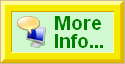
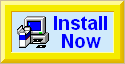
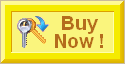
|
Frequently Asked Questions
Question:
Can I send faxes over the Internet (such as cable modems or DSL modems) with FaxAmatic?
Answer:
Yes. By taking advantage of FaxAmatic, you can now send faxes via the Internet from your computer in conjunction with an Online fax account.
Regular fax programs cannot send faxes over the Internet. ie: DSL, Cable
Modems, T1... These are not modems that can interface to the phone line,
which is what a fax needs to be sent. With the release of our new software,
you can now send faxes over the Internet.
Read more about FaxAmatic and to download the program.
FaxAmatic can use your Internet connection to send faxes and also your regular (non-broadband) modem to send and receive faxes.
Go to Top of Page
Question:
The [ElectraSoft Print to Fax] printer is not showing up in my printer list. Why?
Answer:
After installing our fax program, you must reboot your computer and start
the fax program at least one time, after installing. This is when the fax
printer driver is created.
To convert a document into a fax once the ElectraSoft Print to Fax is in
place, from any program you can print and choose ElectraSoft Print to Fax
as the printer.
Go to Top of Page
Question:
I keep getting fatal error code 2020 when sending fax. What does this mean?
Answer:
Error code 2020 means that both fax machines or computers never got
connected. The problem could be that the number was not a fax number, or
the wrong number was dialed. Also, if you do not have long distance
service, and the fax number is long distance, you will get error code
2020. Also, be sure that the number you enter into our fax program to dial
is the EXACT number that needs to be dialed. Look in the Send Fax box in
the lower right hand corner, where it says, [Fax# Prefix]. This should be
empty unless you need a [9,] to get an outside line or something of the
like.
One of the best ways to find out why you are getting error code 2020, is
to do the following:
Your modem should have 2 jacks in the back of it, a phone jack and a line
jack. Plug your regular phone you use for voice into the back of your
modem, where it says [phone]. Make sure the jack in the modem that says
[phone line], or [line] is plugged into the wall phone jack with a proper
phone cord line. Now, dial out the number you are trying to fax to with
the phone. Do this just as you would make a call to talk to a person.
Listen to what happens. Does it tell you that you need to dial a 9 to get
an outside line? Does it tell you that you do not have long distance
service? If you hear a computer screeching on the other end, then that
means your phone line is ok. Just make sure the fax software is dialing
the exact same number you just dialed with the phone.
Go to Top of Page
Question:
I keep getting fatal error code 2050 when sending fax. What does this mean?
Answer:
Error code 2050 means that you are trying to send over the Internet and
your online fax account information is not entered in correctly. To fix
this problem, do one of two things:
Configure your Internet Fax Account
Go into [Configure], [Options] and click on the [Internet Fax Setup]
button. Once in the next dialogue box, if you have not signed up for an
Internet fax account yet, click on the [Get Internet Fax Account] button
to sign up. If you already ahve an Internet fax account with Concode, then
be sure your username an PIN are entered in correctly. If you are still
having problems witht his, please contact Concord and ask for assistance.
OR
Use your regular data/fax modem.
Go into the [Configure], [Modem 1] tabs. In the bottom right area, under
[Modem Usage], un-check [OK to Send by Internet]. Also, make sure that
your modem is on [Send and Receive Fax] or [Send Fax Only] - depending on
how you want to use it. Now go into the [Send Fax] tab. In the bottom
right area, under [Send Fax by], be sure [Modem] is selected.
Go to Top of Page
Question:
FaxAmatic cannot find my regular data/fax modem. Or, it says my modem is in use by another program. What is the problem?
Answer:
When you are installing our fax software, be sure your modem is not in
use by anything, such as an Internet connection or other fax software. If
you are using the modem, nothing else can use it and our software will
not be able to configure itself properly. Also, be sure your modem is not
in use when you want to use our software.
NOTE FOR WINDOWS 2000/XP/NT USERS:
Windows 2000/XP/NT has services running. If your modem cannot be found or
it is always in use, you may have the MS fax service running. To check, go
into [Control Panel, [Administrative Tools], [Services]. Look under the
[Name] column. If you see the fax service running, right click it, click
on properties and disable it and shut it off. This will now free up your
modem.
NOTE ABOUT NON-DIALUP MODEMS:
Modems such as Cable Modems and DSL modems cannot send faxes. If you have
one of these modems and not a regular data/fax modem, you will need to use
the Internet funcitonality of FaxAmatic to send faxes. Here is how:
Configure your Internet Fax Account:
Go into [Configure], [Options] and click on the [Internet Fax Setup]
button. Once in the next dialogue box, if you have not signed up for an
Internet fax account yet, click on the [Get Internet Fax Account] button
to sign up. If you already ahve an Internet fax account with Concode, then
be sure your username an PIN are entered in correctly. If you are still
having problems witht his, please contact Concord and ask for
assistance.
Go to Top of Page
Question:
When I send a fax, my fax machine (connected to the same phone line) prints out the fax. Why?
Answer:
Some fax machines sense the fax tone in the phone line and automatically
try to receive the fax. Not only does it print out a copy of the fax you
are trying to send, but it interferes with the transmission of the fax. To
fix this, you will have to disable the fax machine from answering faxes,
or unplug it from the phone line.
Go to Top of Page
Question:
How can I send faxes with my cell phone?
Answer:
Our fax software can send faxes with cell phone modems, as long as your
modem can be seen from a COM Port on your computer, and your cell phone
carrier supports this. You may need to call your cell phone service
provider to ask if faxing is supported.
Go to Top of Page
Question:
How can I use a calling card to send faxes?
Answer:
You can enter in your calling card information in the Fax# Prefix area in the Send Fax box. Put in whatever needs to be dialed. A comma is equal to about a 2 second pause.
So, if you entered in the following in the Fax# Prefix:
18005555555,,123,,
Our software would dial the 800 number, wait 3 to 4 seconds, dial 123,
wait 3 to 4 seconds, then dial the fax number and continue to send the
fax.
Go to Top of Page
Question:
When I open FaxAmatic, it starts sending out faxes right away. Why? And how do I stop it?
Answer:
That means that you have queued fax events and have either forgotten about
them or you didn't realize you were queuing them. To get rid of all the
faxes in the queue, go into the Fax Queue and selete all of the events in
the Send Queue. This will get rid of any faxes lined up to be sent.
Go to Top of Page
Question:
I have FaxAmatic installed on a network, how can I get all the workstations to see a faxbook I have on one of the workstations?
Answer:
A FaxBook by the name of GlobalXX can be shared by all Workstations.
Where XX can be any characters from A to Z or 0 to 9. Example:
GLOBAL
GLOBAL1
GLOBAL4B
All GLOBALXX FaxBooks must be on the [Server HardDrive] to be visible.
They will be placed there by the FaxBook system.
Go to Top of Page
Question:
How do I convert a document from [Any Program] to a fax? Or: How do I scan a document in for sending, from my scanner?
Answer:
You can not fax a text or any other document file. You have to convert it
into a fax first by printing it to a fax drive such as the [ElectraSoft
Print to Fax]. This printer is installed after you install our fax
software, reboot your ocmputer and start the fax program the first time.
Print to fax:
If you can print it to your printer, you can print it to the ElectraSoft
[Print to Fax] and fax it.
While in a program that has printing capabilities, (i.e., Excel, MS-Word,
etc) select ElectraSoft's [ElectraSoft Print to Fax] as your printer, and
print to it. The ElectraSoft [Send Fax] box will appear, allowing you to
fax it wherever you want.
NOTE: In Windows XP, the Send Fax box will not pop up. You must bring it
up yourself.
Go to Top of Page
|
|