
Click here to try ElectraSoft's software for FREE

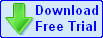 32bit Internet Fax - 32bit Internet Fax is ElectraSoft's newest and best fax program.
32bit Internet Fax - 32bit Internet Fax is ElectraSoft's newest and best fax program.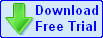 FaxAmatic
FaxAmatic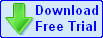 32bit Fax
32bit Fax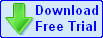 FaxMail Network for Windows
FaxMail Network for Windowssubstitute: FaxAmatic, 32bit Fax or 32bit Internet Fax for: FaxMail Network for Windows substitute: FAXMATIC, 32BITFAX or 32BIFAX for: FAXMAILN substitute: FaxAmaticSrv, 32bitFaxSrv or 32biFaxSrv for: FaxMailSrv substitute: FaxA.EXE, 32BF.EXE or 32BI.EXE for: FMNW.EXE substitute: faxa.exe, 32bf.exe or 32bi.exe for: fmnw.exe?:\FAXMAILN is the drive and directory where you installed FaxMail Network for Windows. Where ? is the drive-letter. Replace all ? with the appropriate drive letter.
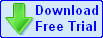 INSTSRV.EXE Install a Service
INSTSRV.EXE Install a Service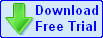 SRVANY.EXE Run Apps as an NT Service
SRVANY.EXE Run Apps as an NT Service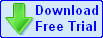 32bit Internet Fax - 32bit Internet Fax is ElectraSoft's newest and best fax program.
32bit Internet Fax - 32bit Internet Fax is ElectraSoft's newest and best fax program.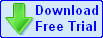 FaxAmatic
FaxAmatic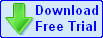 32bit Fax
32bit Fax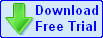 FaxMail Network for
Windows
FaxMail Network for
WindowsNotice the second element on the command line FaxMailSrv. This is the name of the service that you will create. Later, you will go to the Services applet in the Control Panel and access the service by this name.
Double-click on FaxMailSrv and leave it highlighted.
Click on [Edit], [Add Key...]
If you have NT 5, you will select [Edit], [New], [Key].
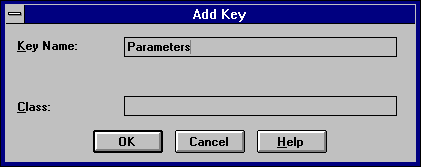
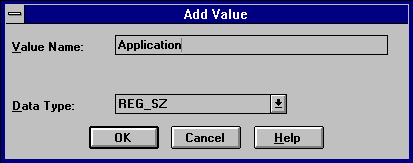 In the Value Name text box type: Application
In the Value Name text box type: Application
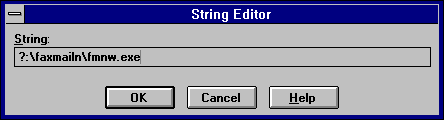
Click [OK].
Close it all up and exit the REGEDT32.EXE program. Now you can breathe easy again. The worst is over. Move to the Control Panel, friendly and familiar territory.
Open up the [Services] Applet and scroll to the FaxMailSrv
line and double click it.
Note: If you have NT 5, [Services] will be in [Administrative Tools] in the Control Panel.
A dialog box will open. In the [Startup Type:] section, check (X)Automatic (for unattended operation) This will allow FaxMail Network for Windows to be active when there is no one logged on.
In the [Log On As:] section, check (X)System Account and
[X]Allow Service to Interact with Desktop.
If you have NT 5, go to the [Log On] tab and make sure [Local System Account] is checked and [Allow Service to Interact with Desktop] is checked.
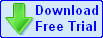 32bit Internet Fax - 32bit Internet Fax is ElectraSoft's newest and best fax program.
32bit Internet Fax - 32bit Internet Fax is ElectraSoft's newest and best fax program.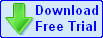 FaxAmatic
FaxAmatic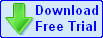 32bit Fax
32bit Fax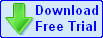 FaxMail Network for Windows
FaxMail Network for Windows
===================================
============ Message 1 ============
===================================
From: Riley J. McIntire
To: Jon Krahmer
Subject: HardDrive Security
Hi Jon,
We received the upgrade, and appreciate it.
I thought you might be interested in what we had to do get it working as
a service.
I don't know about most of your customers but here we needed for security
reasons to install Faxmail in a directory other than ?:\faxmailn. It was
actually e:\fax\faxmailn.
This worked fine when manually starting it. Using NT 4.0, we simply
shared e:\fax as \\server\fax, and connected x: to \\server\fax on the
same server. Thus we had x:\faxmailn as the faxmail directory.
This didn't work after installing as a service. We get an error like
"File does not exist" for x:\faxmailn\faxmodem.cfg. Also other, similar
errors for this file as I played around trying to get it to work.
Anyway, what I found was using a substituted drive instead of a mapped
drive worked:
SUBST X: E:\FAX
As you probably know, this doesn't "stick" after a reboot. What I ended
up doing was making a batch file (called it FMNW.BAT) and edited the
registry to reflect the name change. In the batch file I put the
substitute command and it worked fine.
I would think there's a more elegant way to do this, but I can't think of
it now. Anyway, I thought you might be interested...
Thanks again,
Riley
===================================
============ Message 2 ============
===================================
From: Jon Krahmer
To: Riley J. McIntire
Subject: FMNW.BAT contents
Hello Riley,
Can you give me the lines in your FMNW.BAT please?
Kind Regards,
Jon Krahmer, ElectraSoft
Get newest version of FaxMail for Windows or FaxMail Network for NT, free:
www-page: https://www.electrasoft.com/ or http://www.blkbox.com/~jonk/
Author member of Association of Shareware Professionals (ASP)
===================================
============ Message 3 ============
===================================
From: Riley J. McIntire
To: Jon Krahmer
Subject: RE: FMNW.BAT contents
Hey Jon,
If we want faxmailn as a directory off the root of some drive, say x:, and
faxmailn is a sub directory of e:\fax:
@echo off
%systemroot%\system32\subst.exe x: e:\fax
x:\faxmailn\fmnw.exe
If you call the above FMNW.BAT, where you edit the Parameter key with the
registry string (in your example):
?:\faxmailn\FMNW.EXE
one has to change it to
?:\faxmailn\FMNW.BAT
Might be an idea to call the batch file something else for the sake of
clarity.
I also noticed an "orphan/inactive" command window on the desktop after
making the above changes and doing a test boot. It doesn't hurt anything,
but I don't care for it. Haven't had a chance to play with it yet to get
rid of it.
Cheers,
Riley
===================================
============ Message 4 ============
===================================
From: Riley J. McIntire
To: Jon Krahmer
Subject: RE: FW: Upgrade policy
Hi Jon,
I don't have the last email that went between us so I hope you remember
this...
If you recall, you requested a batch file for your customers use in
starting FaxMail as an NT 4.0 service. I sent you the one I was using,
but hadn't had time to redo it--it left an open command window--this one
works better.
I just added the start and exit commands and it starts up cleanly
Listing of FMNW.BAT
@echo off
%systemroot%\system32\subst.exe x: e:\fax
start x:\faxmailn\fmnw.exe
exit
Cheers,
Riley
===================================
============ Message 5 ============
===================================
From: peter@helpnet.com.au (Peter Moulding)
Subject: Service surprise
Date: Mon, 7 Apr 1997 22:50:15 +1000
X-MSMail-Priority: Normal
X-UIDL: 55edd90ff29711abd33d3e58193590e0
Hello Jon,
Your customers using Faxmail as a service may be interested in another
way to reassign disks.
Services run with a unique user id. Therefor they are not authorized
to use normal permissions. The batch process gives us the flexibility
to create the assignment under the user id of the batch process.
Assume directory Faxmailn is on a server as \fax\faxmailn and \fax is
shared as \\server\fax. To use a batch procedure to create assignments,
go to the network client and:
Step 1:
Create a small batch procedure c:\runfax.bat containing:
net use x: \\server\fax
x:\faxmailn\fmne.exe
net use x: /del
Point the scheduling service to c:\runfax.bat. In this Electrasoft
srvany example, at step 9 replace:
?:\faxmailn\fmnw.exe
with
c:\runfax
Runfax.bat lets you insert any type of network connection. As runfax is
running under the user id of the scheduled service, runfax creates
assignments with the right security id.
You could use the batch procedure to include a backup of a local user
directory to the server. Assume user Fred creates all his letters to
customers in directory c:\cust, you could include, in Fred's Runfax.bat,
the line
xcopy c:\cust\*.* x:\Fred\cust\ /s/e/v
Peter Moulding
HelpNet
Helping PCs survive January 1, 2000
===================================
============ Message 6 ============
===================================
From: geir@nordic-innovator.no (Geir Hansen)
Subject: NT service on mapped drives
Date: Fri, 28 May 1999 11:18:13 -0000
Hello Jon,
Your customers using 32BitFax or FaxMail as a service on NT, may be
interested in another way to reassign disks.
The problems with doing as the examples shown on your web site, is that by
using a batch file as a "fake" service, you can't start and stop the Fax
service manually.
In the Resource Kit for Windows NT (and on several download sites on the
Internet), you can find an installable service called AutoExNT. The
AutoExNT service allows you to run a custom batch file (AutoExNT.bat) when
you start the computer, without having to log on to the computer.
Example:
Assume you have installed the 32BitFax into two mapped network drives as
this: Workstation disk = M: (mapped to the shared directory
D:\Fax\Program) Server disk = N: (mapped to the shared directory
D:\Fax\Data)
1)
Create AutoExNT.bat with these lines:
@%systemroot%\system32\subst M: "D:\Fax\Program" > NUL: 2>&1
@%systemroot%\system32\subst N: "D:\Fax\Data" > NUL: 2>&1
2)
Install the AutoExNT service running the batch file above, and restart the
computer.
3)
Install the 32BitFax as a service as described in your document "Run 32bit
Fax as an NT Service" as disk M: and N: were real drives. When you edit
the registry also add this:
Under the registry key for your service (eg.
HKEY_LOCAL_MACHINE/SYSTEM/CurrentControlSet/FaxMailSrv), add the key
Linkage. Under the key Linkage, add a value with name = OtherDependencies,
data type = REG_MULTI_SZ and string = AutoExNT
This way, you can start and stop the Fax service as normal with NT
utilities.
Geir Hansen
Nordic Innovator AS
geir@nordic-innovator.no